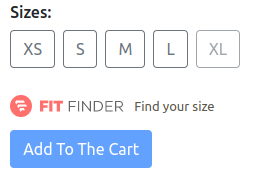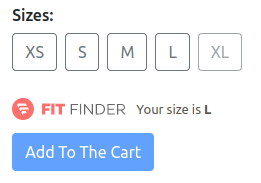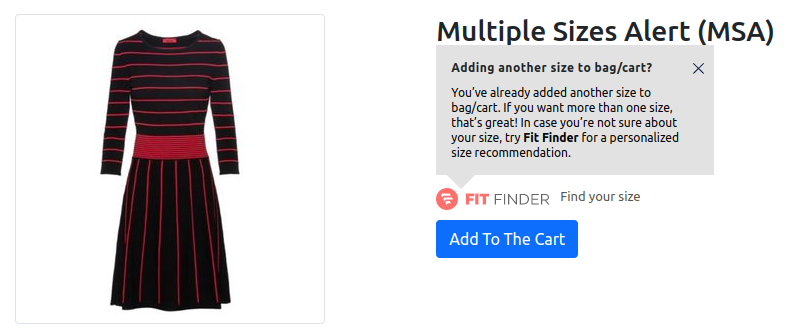Fit Finder relies on various elements of a shop’s website, which means the integration can be impacted by any changes made to these dependencies. Changes to a shop’s infrastructure or design can be expected over time but might cause Fit Finder to no longer load correctly.
Therefore Fit Finder integrations are built in a way to prevent these outages, resulting from changes to the dependency elements. To do our best to ensure a stable integration we recommend providing data objects on the PDP (Product Detail Page) and OCP (Order Confirmation Page). If your integration includes FitFinder on PLP (Product Listing Page) please provide a data object there as well. Your technical resources will be responsible for implementing these objects.
Considerations to take into account:
- The PDP object should update whenever the user changes the color or navigates to a different product.
- The objects should be placed directly on the page and not via tag manager (e.g. Google Tag Manager).
- The size values in the objects should match the values in the product and return feeds.
- All functions should be implemented by you in your preferred method as long as they provide the expected values and behaviour. Some functions are only needed in case of additional functionalities and features so please refer to the "Description" column in the table below for the specific use cases.
- If the PDP supports different sizing systems such as 'US', 'EU', and 'UK' (including but not limited to these), then whenever the user switches between them, the data must be automatically updated to reflect the selected sizing system.
- If you are running an A/B (or A/B/C and so on) tests, you must always populate the
experimentFunnel property in the data object to indicate the current funnel. This allows Fit Analytics to distinguish between user journeys in different funnels.
- For an explanation of shop session ID please look at a section of the page dedicated to that.
- All properties are required unless marked with a question mark following the property name. There are some special cases, which are flagged in the property description in the table below.
Product Detail Page (PDP) Object
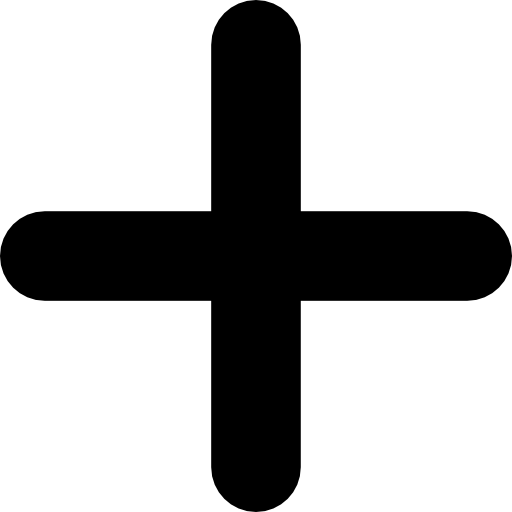
type fitAnalyticsData = {
shopLanguage: string;
shopCountry: string;
mainImageLink: string;
user: {
id: string | null;
hasLoggedIn: boolean;
}
currentItemSubgroupId: string;
allItemSubgroupIds: string[]
shopSessionId: string;
currentSizeSystem?: string;
experimentFunnel?: string;
sizes: {
value: string;
isAvailable: boolean;
}[]
consent: {
hasAnalyticsConsent(): Promise | boolean;
}
operations: {
getAddToCartBtn(): HTMLElement;
getSizeChartLink(): HTMLElement;
addToCart(itemSubgroupId: string, size: string): void;
selectSize(itemSubgroupId: string, size: string): void;
getCurrentSize(): string;
getCartItems(): Promise<Array<{itemSubgroupId: string; size: string}>> | Array<{itemSubgroupId: string, size: string}>;
}
}
| Property |
Description |
| shopLanguage |
ISO 639-1, e.g. ‘en’ |
| shopCountry |
ISO 3166-1, e.g. ‘GB’ |
| mainImageLink |
URL to a product picture that will be displayed within the widget. Reminder: the value should be updated in case a visitor selects a different color. |
| user.id |
In case that a user is logged in, it should be a unique user identifier. It shouldn’t depend on the session and it should be consistent and have the same value in both data objects. In case of visitors that aren’t logged in it should be null.
See the specifications in the dedicated section below.
|
| user.hasLoggedIn |
It should be true in case the user is logged in, false otherwise.
|
| currentItemSubGroupId |
The current item subgroup ID is a color-level identifier for the product the user is currently looking at.
|
| allItemSubgroupIds |
Contains all item subgroup IDs for different colors of the product (and because of that it should contain the currentItemSubgroupId value).
|
| shopSessionId |
See the specifications in the dedicated section below. |
| currentSizeSystem |
Required for the multiple PDP sizing system feature
A string representing the current sizing system, (e.g. 'US', 'EU', or 'UK').
|
| sizes |
Is an array of objects, which correspond to the different sizes on the PDP. Each size object should have two properties: the size value and the value of the availability. The size value should be identical to the one in the feed. In case of 2D sizes (e.g. width and length) we need all combinations e.g. “40 long” (that again match the format as the sizes in the feed).
|
| consent.hasAnalyticsConsent |
This function should return the explicit consent state given by the user after interacting with your cookie consent banner. You should return true if the visitor has either clicked on "Accept All" or specifically clicked on the option that allows FitFinder to track session identifiers. You should return false if the visitor has either closed the consent banner, clicked on "Reject All" or specifically clicked on the option that rejects FitFinder to track session identifiers.
|
| operations.getAddToCartBtn |
This function should return the HTML element of the add to cart button.
|
| operations.getSizeChartLink |
This function should return the HTML element of the size chart button.
|
| operations.addToCart |
This function should add a given size of a given product to cart.
|
| operations.selectSize |
This function should select a given size for a given product on the page.
|
| operations.getCurrentSize |
This function should return the currently selected size. Required in case we should provide our multiple size alert (MSA) feature, otherwise optional.
|
| operations.getCartItems |
This function should return the products currently in cart. Required in case we should provide our multiple size alert (MSA) feature, otherwise optional.
|
| experimentFunnel |
Required for A/B (or A/B/C and so on) tests
A string flag identifying the current funnel/scenario.
Examples:
- fitfinder – for the Fit Finder funnel
- native_size_chart – for a native size chart funnel
- control – for a control group
Ensuring Accurate Data for A/B Tests with Fit Finder
For accurate tracking and reporting across all A/B (or A/B/C+) test scenarios—including Fit Finder, control, and other variations like "fita"—the Fit Finder data object must be populated, and its code loaded. This is crucial for consistently tracking user interactions, such as size chart usage, throughout all funnels.
When conducting these tests (e.g., comparing Fit Finder to a native size chart), you must populate the experimentFunnel property within the Fit Finder data object. This property identifies the current funnel, allowing Fit Analytics to differentiate user journeys across various test variations.
|
Example object
fitAnalyticsData = {
shopLanguage: "de",
shopCountry: "DE",
mainImageLink: "https://example.com/de_de/example-product.jpg",
user: {
id: "qvfu93nh9q8ufv389qnh3quw3u"
hasLoggedIn: true
},
currentItemSubgroupId: "19603829",
allItemSubgroupIds: ["19603828", "19603827", "19603829", "19603821"],
shopSessionId: "aa9a93gbhna93hna9hnsi9aahn",
currentSizeSystem: "EU",
experimentFunnel: "control",
sizes: [
{ value: "42", isAvailable: true },
{ value: "44", isAvailable: false },
{ value: "46", isAvailable: false }
],
consent: {
hasAnalyticsConsent() {...}
},
operations: {
getAddToCartBtn: function () {...},
getSizeChartLink: function () {...},
addToCart: function (currentItemSubgroupId, size) {...},
selectSize: function (currentItemSubgroupId, size) {...},
getCurrentSize: function () {...},
getCartItems: function () {...}
}
}
Order Confirmation Page (OCP) Object
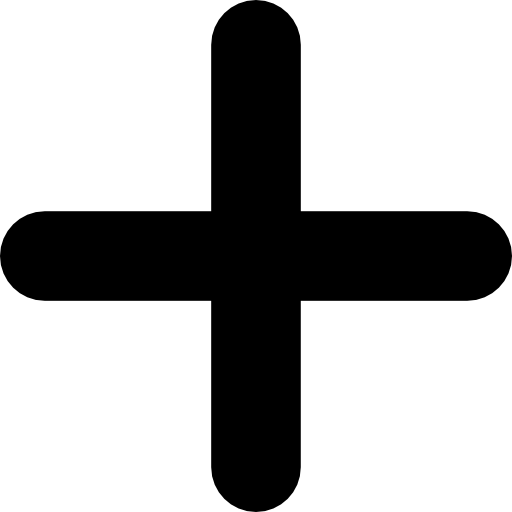
type fitAnalyticsData = {
orderId: string;
shopLanguage: string;
shopCountry: string;
currency: string;
user: {
id: string | null;
hasLoggedIn: boolean;
}
shopSessionId: string;
consent: {
hasAnalyticsConsent(): Promise | boolean;
}
experimentFunnel?: string;
products: {
size: string;
itemId: string;
itemSubgroupId: string;
price: number | string;
quantity: number | string;
gtin: string;
sizeSystem?: string;
}[]
}
| Property |
Description |
| orderId |
The order ID of the purchase, should match what’s displayed on the purchase success page. |
| shopLanguage |
ISO 639-1, e.g. ‘en’ |
| shopCountry |
ISO 3166-1, e.g. ‘GB’ |
| currency |
The currency that the visitor paid in, should be ISO 4217, e.g. 'EUR’.
|
| user.id |
In case that a user is logged in, it should be a unique user identifier. It shouldn’t depend on the session and it should be consistent and have the same value in both data objects. In case of visitors that aren’t logged in it should be null.
See the specifications in the dedicated section below.
|
| user.hasLoggedIn |
It should be true in case the user is logged in, false otherwise.
|
| shopSessionId |
See the specifications in the dedicated section below.
|
| consent.hasAnalyticsConsent |
This function should return the explicit consent state given by the user after interacting with your cookie consent banner. You should return true if the visitor has either clicked on "Accept All" or specifically clicked on the option that allows FitFinder to track session identifiers. You should return false if the visitor has either closed the consent banner, clicked on "Reject All" or specifically clicked on the option that rejects FitFinder to track session identifiers.
|
| product.size |
The size of the product that the user purchased, this value should always match the value on the PDP and in the feed.
|
| product.itemId |
A size-level identifier of a product. This value should match the item_id (or equivalent) in the returns feed and the id (or equivalent) field in the product feed.
|
| product.itemSubgroupId |
A color-level identifier. It needs to match the value from the PDP data object and the product feed column that contains these identifiers.
|
| product.price |
The unit price that the user paid to purchase the product (including taxes and discounts).
|
| product.quantity |
The quantity that the user purchased of a specific product.
|
| product.gtin |
A unique product identifier, usually 13 digits long. https://en.wikipedia.org/wiki/Global_Trade_Item_Number
|
| product.sizeSystem |
A string representing the sizing system of the purchased size, (e.g. 'US', 'EU', or 'UK'). |
| experimentFunnel |
Required for A/B (or A/B/C and so on) tests
A string flag identifying the current funnel/scenario.
Examples:
- fitfinder – for the Fit Finder funnel
- native_size_chart – for a native size chart funnel
- control – for a control group
Ensuring Accurate Data for A/B Tests with Fit Finder
For accurate tracking and reporting across all A/B (or A/B/C+) test scenarios—including Fit Finder, control, and other variations like "fita"—the Fit Finder data object must be populated, and its code loaded. This is crucial for consistently tracking user interactions, such as size chart usage, throughout all funnels.
When conducting these tests (e.g., comparing Fit Finder to a native size chart), you must populate the experimentFunnel property within the Fit Finder data object. This property identifies the current funnel, allowing Fit Analytics to differentiate user journeys across various test variations.
|
Example object
fitAnalyticsData = {
orderId: "127591",
shopLanguage: "de",
shopCountry: "DE",
currency: "USD",
user: {
id: "qvfu93nh9q8ufv389qnh3quw3u",
hasLoggedIn: true
}
shopSessionId: "aa9a93gbhna93hna9hnsi9aahn",
consent: {
hasAnalyticsConsent() {...}
},
products: [
{
size: "42",
itemId: "1960382803",
itemSubgroupId: "19603828",
price: 27.99,
quantity: 2,
gtin: "5714559416776",
sizeSystem: "EU"
},
{
size: "46",
itemId: "1960382705",
itemSubgroupId: "19603827",
price: 48.99,
quantity: 1,
gtin: "8255183046278",
sizeSystem: "UK"
},
//... the same per each purchased product
]
}
Product Listing Page (PLP) Object
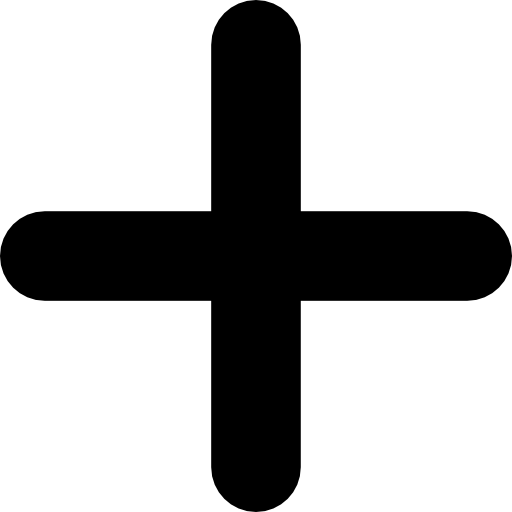
type fitAnalyticsData = {
shopLanguage: string;
shopCountry: string;
user: {
id: string | null;
hasLoggedIn: boolean;
}
shopSessionId: string;
consent: {
hasAnalyticsConsent(): Promise | boolean;
};
}
| Property |
Description |
| shopLanguage |
ISO 639-1, e.g. ‘en’ |
| shopCountry |
ISO 3166-1, e.g. ‘GB’ |
| user.id |
In case that a user is logged in, it should be a unique user identifier. It shouldn’t depend on the session and it should be consistent and have the same value in both data objects. In case of visitors that aren’t logged in it should be null.
See the specifications in the dedicated section below.
|
| user.hasLoggedIn |
It should be true in case the user is logged in, false otherwise.
|
| shopSessionId |
See the specifications in the dedicated section below.
|
| consent.hasAnalyticsConsent |
This function should return the explicit consent state given by the user after interacting with your cookie consent banner. You should return true if the visitor has either clicked on "Accept All" or specifically clicked on the option that allows FitFinder to track session identifiers. You should return false if the visitor has either closed the consent banner, clicked on "Reject All" or specifically clicked on the option that rejects FitFinder to track session identifiers.
|
Example object
fitAnalyticsData = {
shopLanguage: "de",
shopCountry: "DE",
user: {
id: "qvfu93nh9q8ufv389qnh3quw3u"
hasLoggedIn: true
},
shopSessionId: "aa9a93gbhna93hna9hnsi9aahn",
consent: {
hasAnalyticsConsent() {...}
}
}